Conditions of use
By proceeding you agree to the following conditions of use for ZEN Thermostat™ and this website:
You can review all of these by clicking on the links above.
By proceeding you agree to the following conditions of use for ZEN Thermostat™ and this website:
You can review all of these by clicking on the links above.
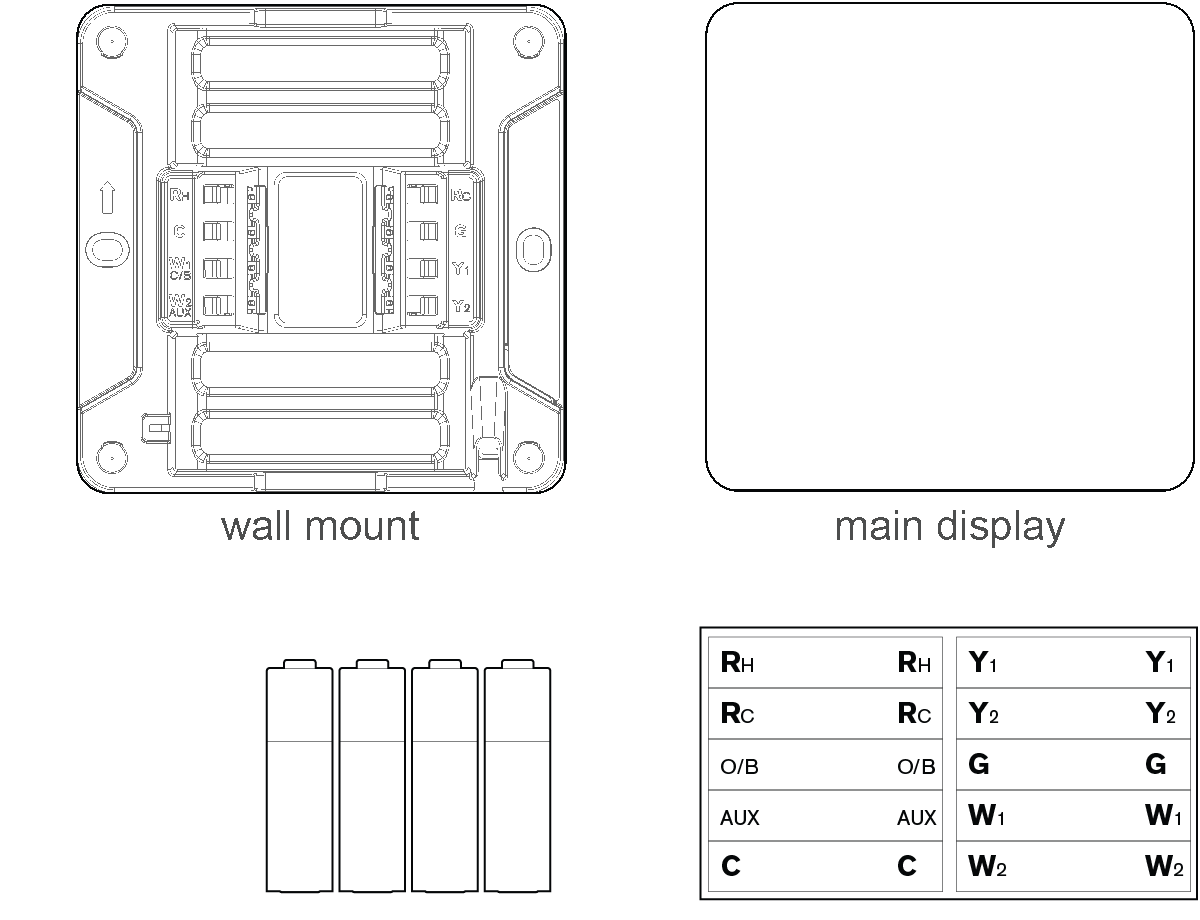
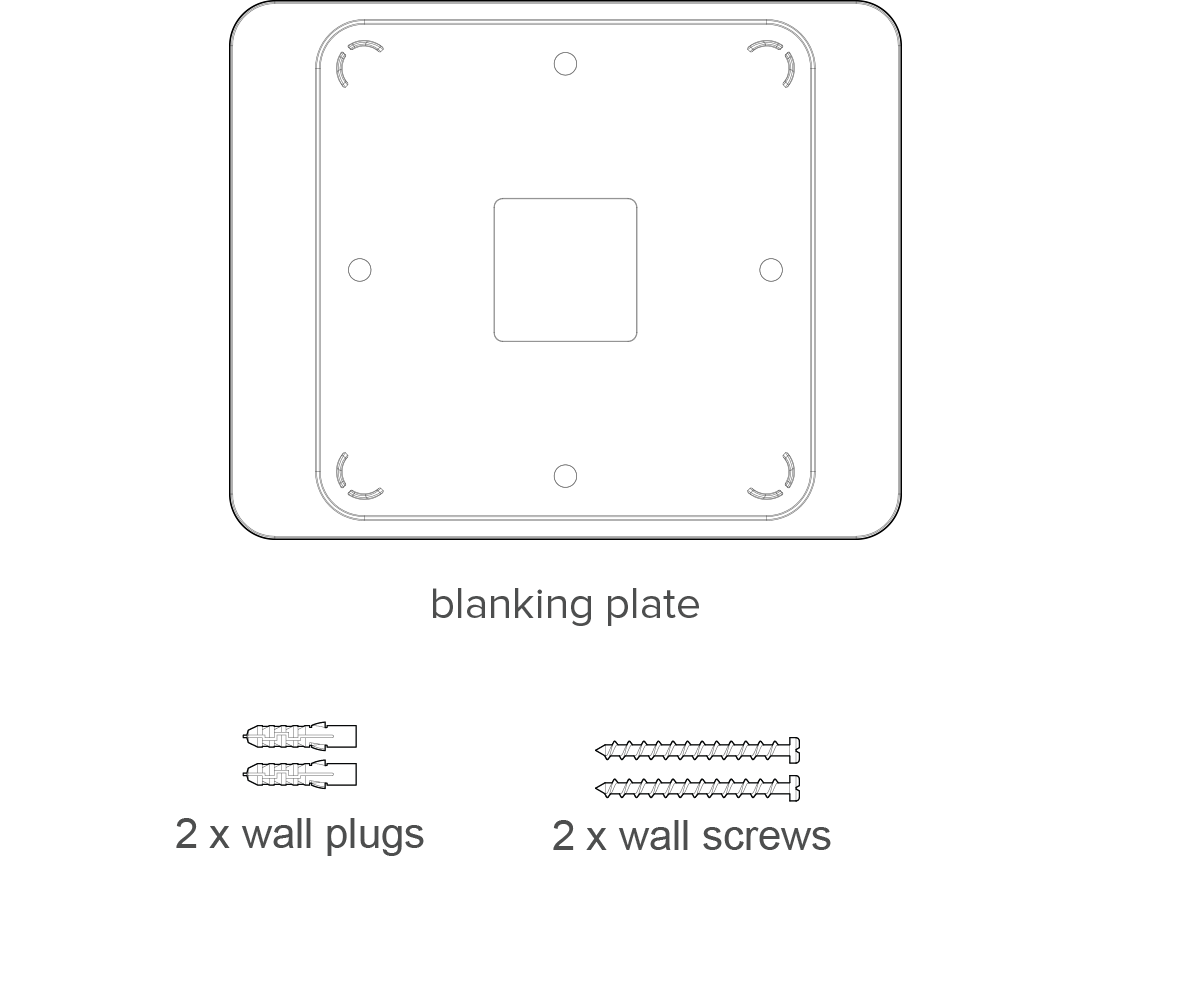
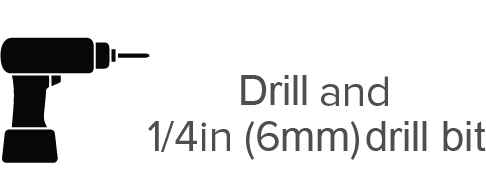
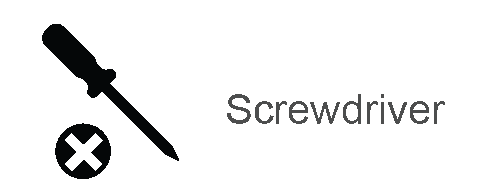
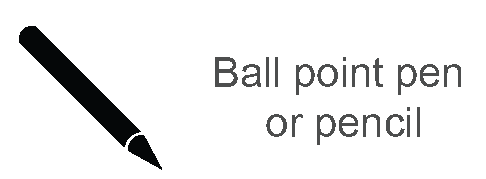
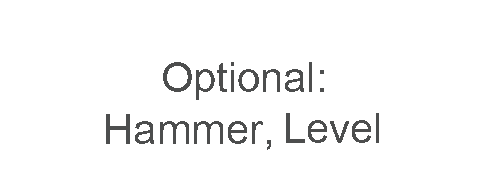
Turn off the power to your HVAC from the breaker box or HVAC power switch.
Make sure the power is off by adjusting the setpoint on your old thermostat and check that the HVAC does not turn on.
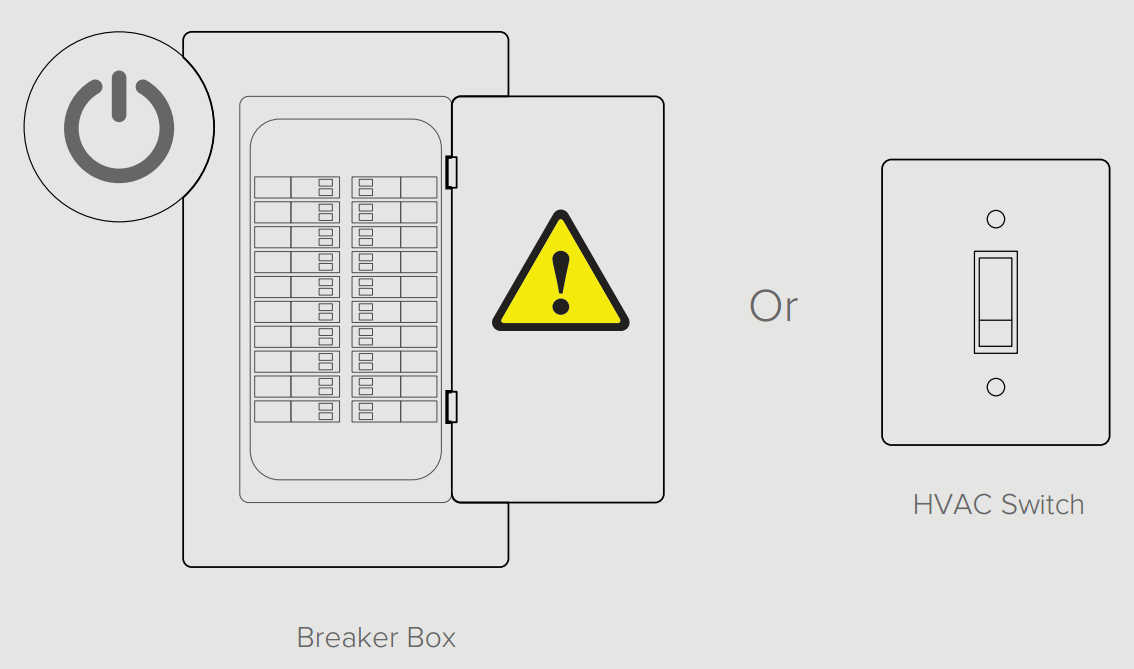
Remove your thermostat’s cover to expose the wiring.
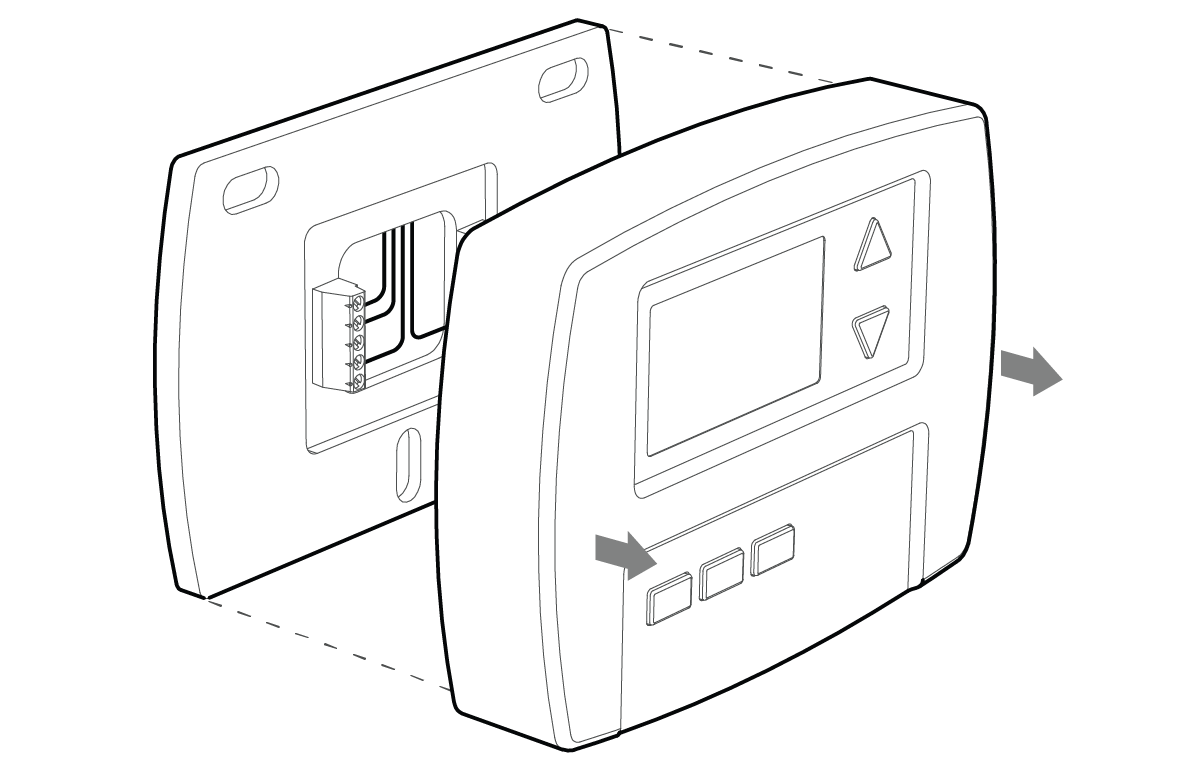
Make sure to take a picture of the wiring with all the wires clearly visible and the labels on the thermostat terminals readable.
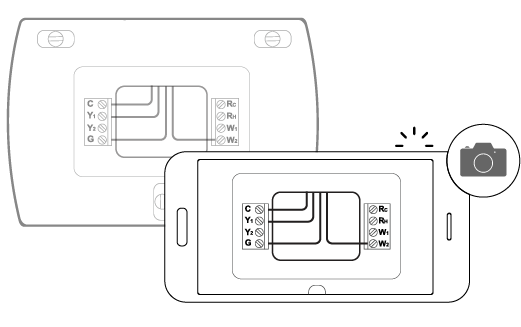
Is your system labeled 120V-240V?
If so, your system is high voltage and is NOT compatible with ZEN.
If you’re unsure, please contact your home automation provider or HVAC installer.
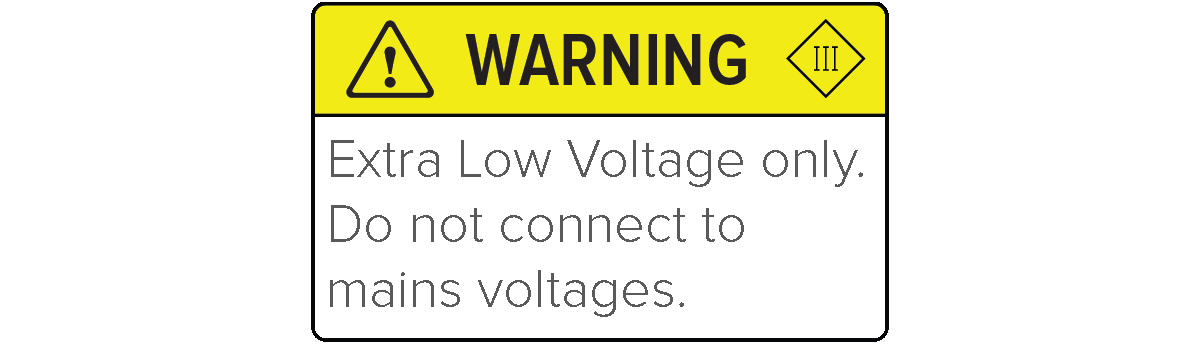
Do you see thick wires with wire-nuts?
If you do, your system is high voltage and is NOT compatible with ZEN.
If you're unsure, please contact your home automation provider or HVAC installer.
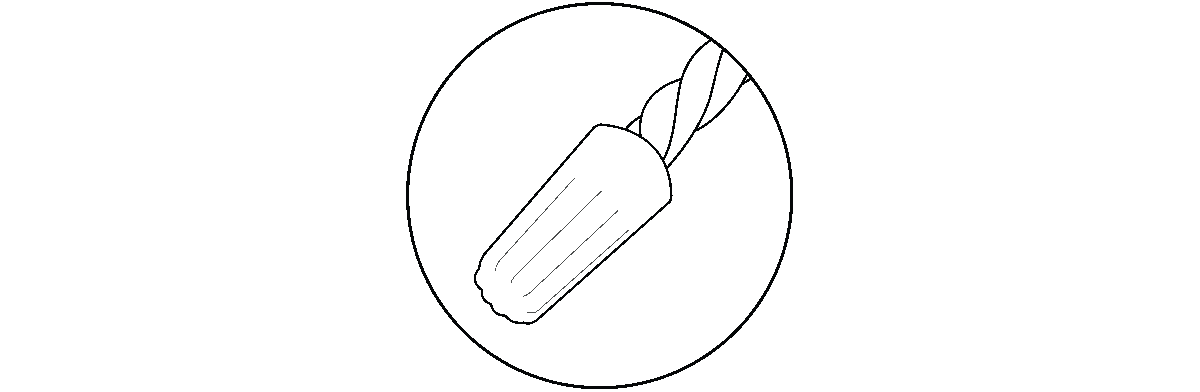
Check the boxes below that correspond with the labels on the wire terminals of your old thermostat. You can disregard any links or jumper wires. Do not identify your wires based on colour.
The way your old thermostat is wired is one of the best guides for how to wire up the Zen thermostat. Correctly identifying the wires that exist ensures that all the functions of your heating and cooling system will be able to be controlled by the Zen thermostat. If you are unsure or your wires terminals are unlabelled please contact your home automation provider or HVAC installer.
We require more information to confirm that Zen thermostat supports the wiring combination you have selected. Please check that you have identified the correct wires, or send us an image of your wiring to support@zenthermostat.com and we'll get back to you with further guidance.
TIP: Attach the labels roughly 1in (25mm) away from the end of the wire to make reinsertion easier.
Labelling your wires before you remove your old thermostat saves time when installing the Zen thermostat and will be useful if you decide to change or upgrade your heating or cooling system in the future.
WARNING: Do not allow wires to fall into wall cavity.
WARNING: Ensure that any wires that will not be reconnected are properly insulated.
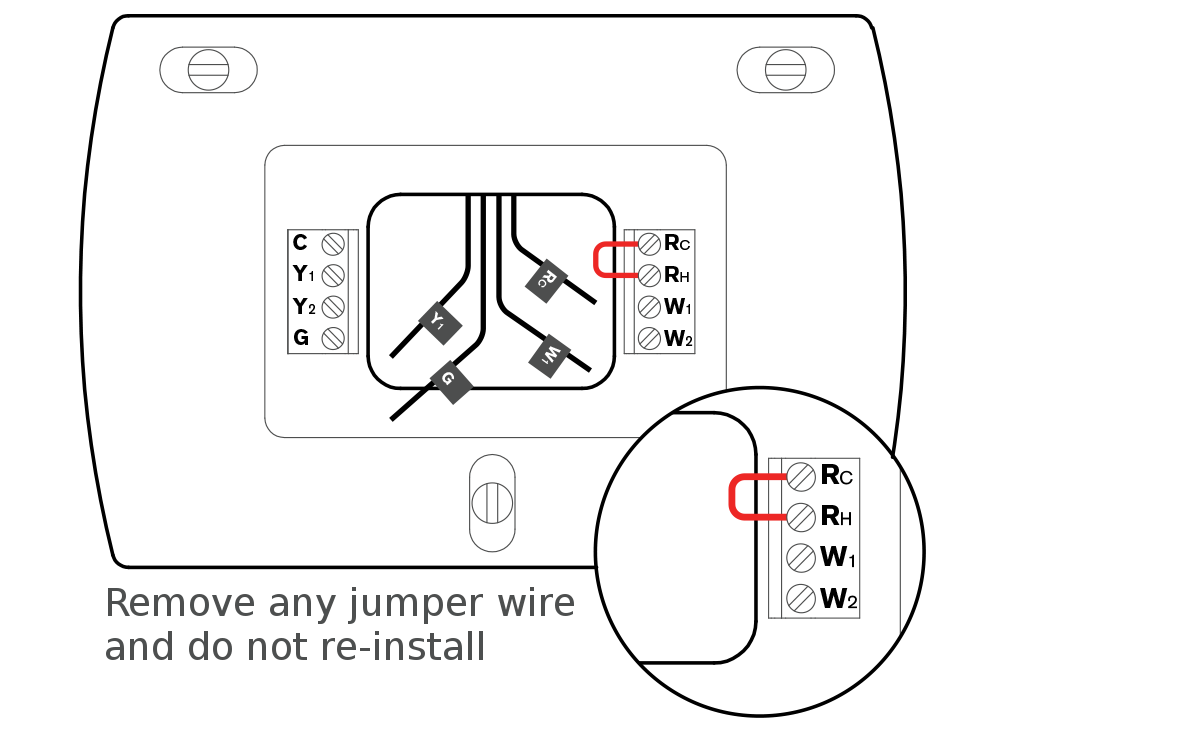
TIP: Check wires have between 8-10mm exposed core.
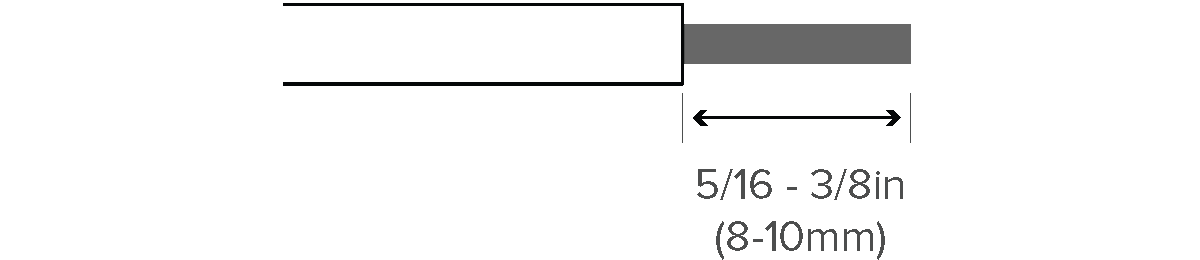
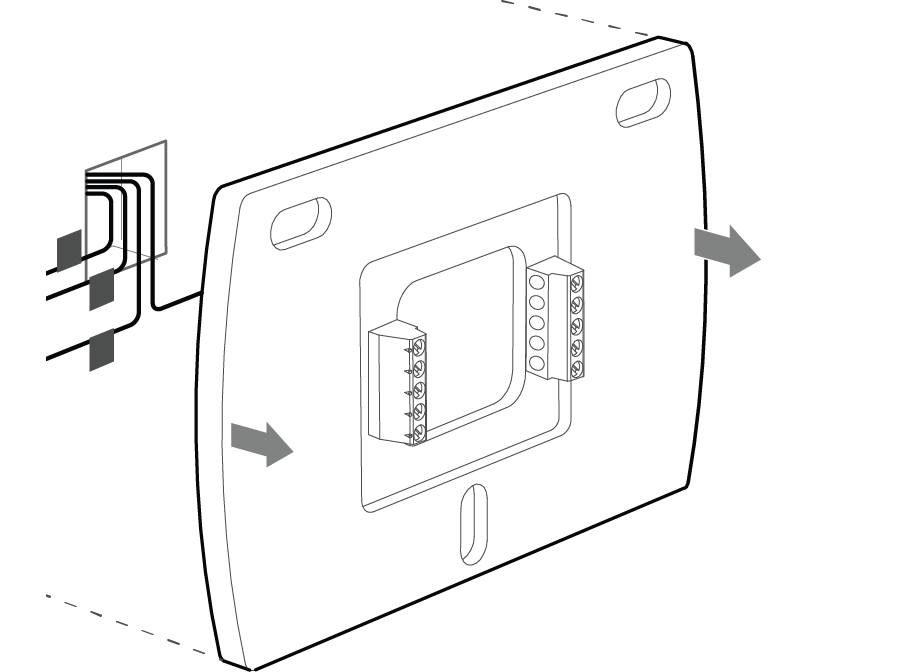
TIP: Use a level to help align the wall plate.
If your previous thermostat was larger, you may chose to use the blanking plate to cover any unsightly areas.

Use a 1/4in (6mm) drill bit if using the wall plugs.
Ensure that the wires are kept out of the way when drilling.
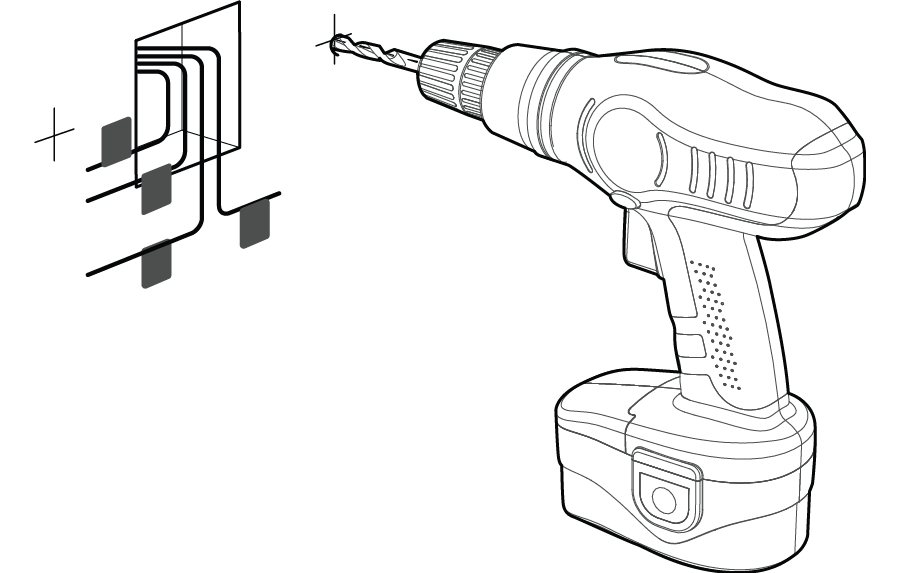
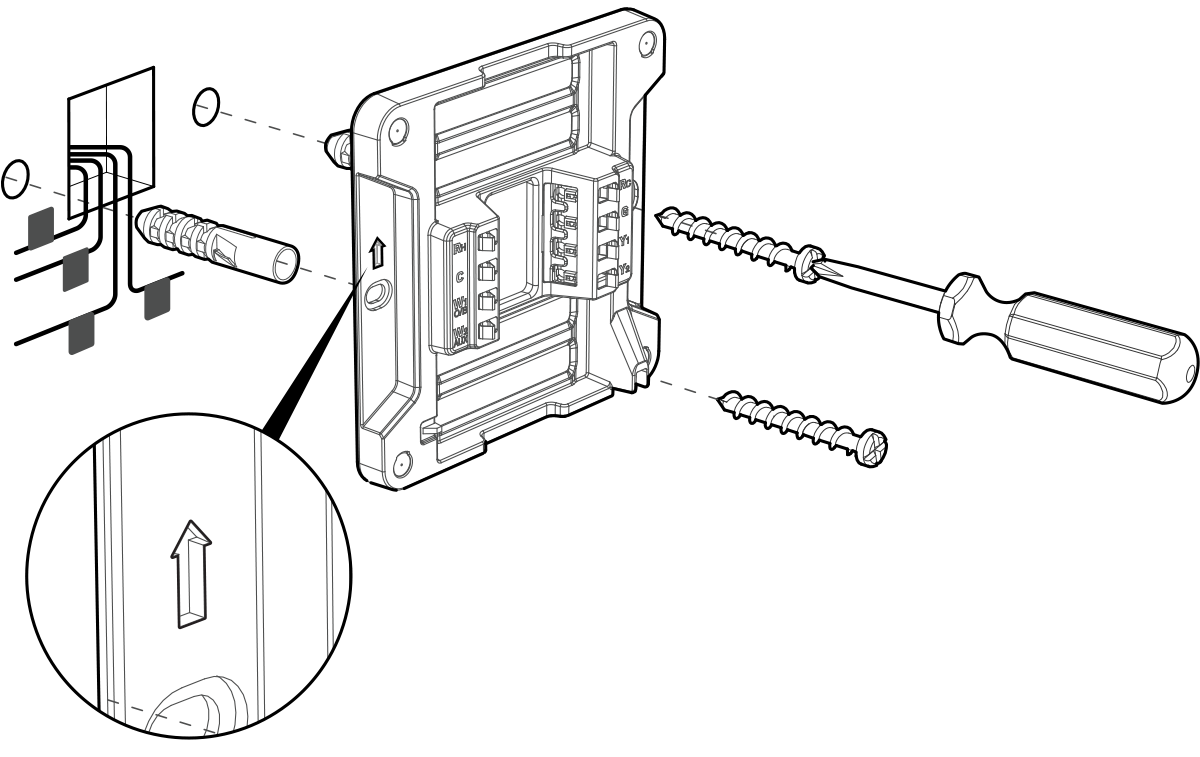
What type of heating do you have?
Zen thermostat will be configured to operate in the safest and most efficient manner, which is different for different types of heating systems.
Simply push the wires into the corresponding holes as shown in the image below.

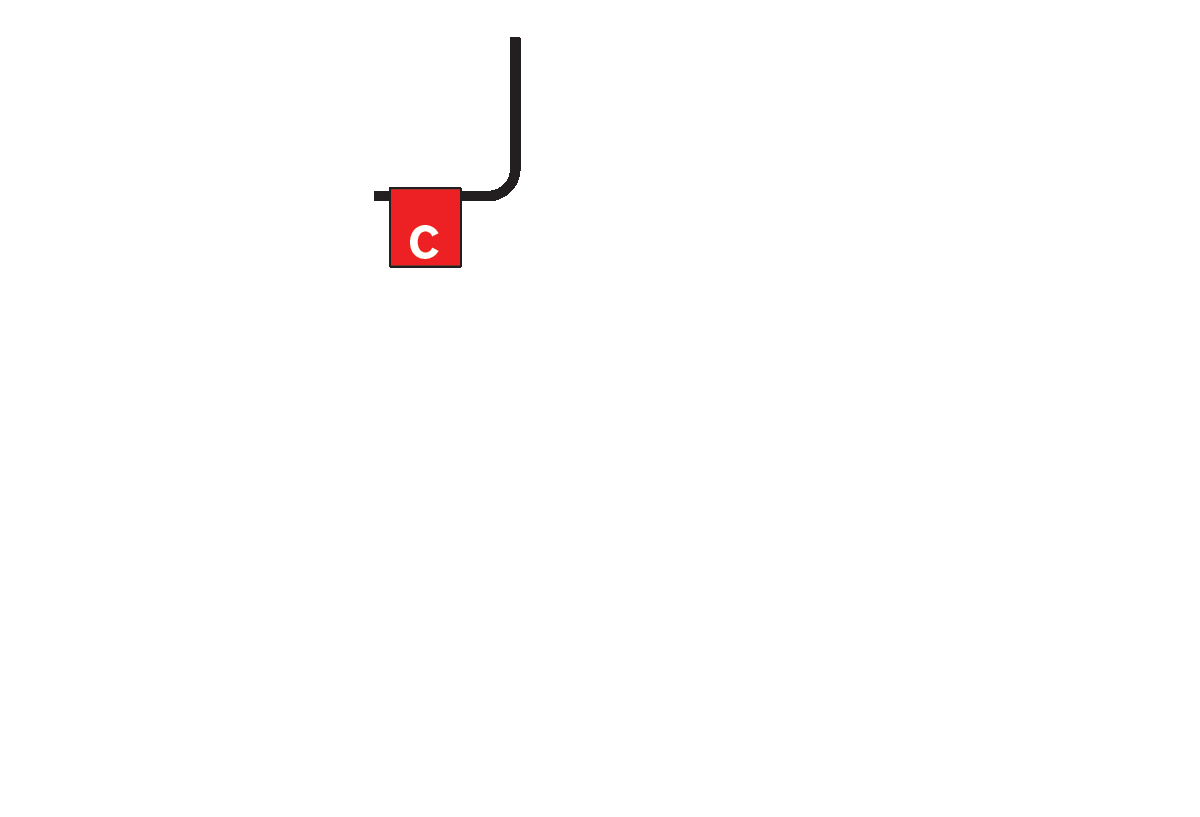
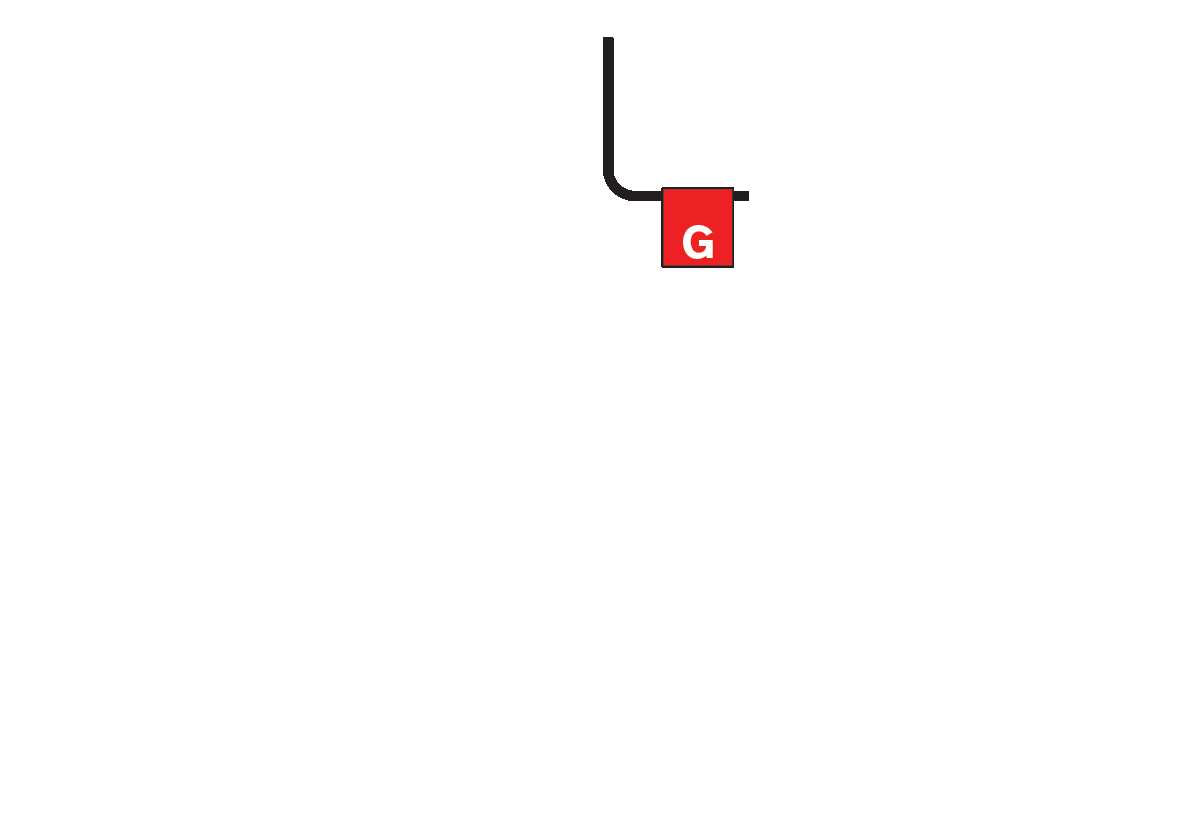
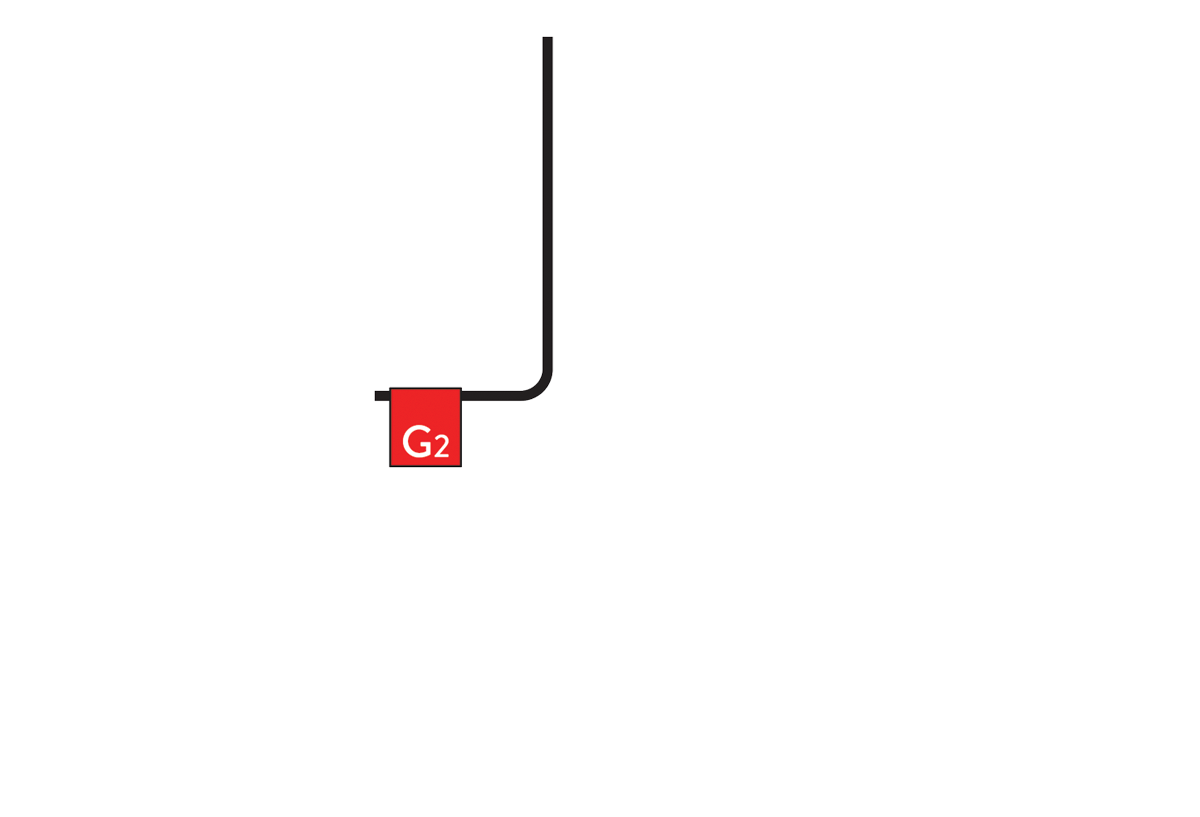
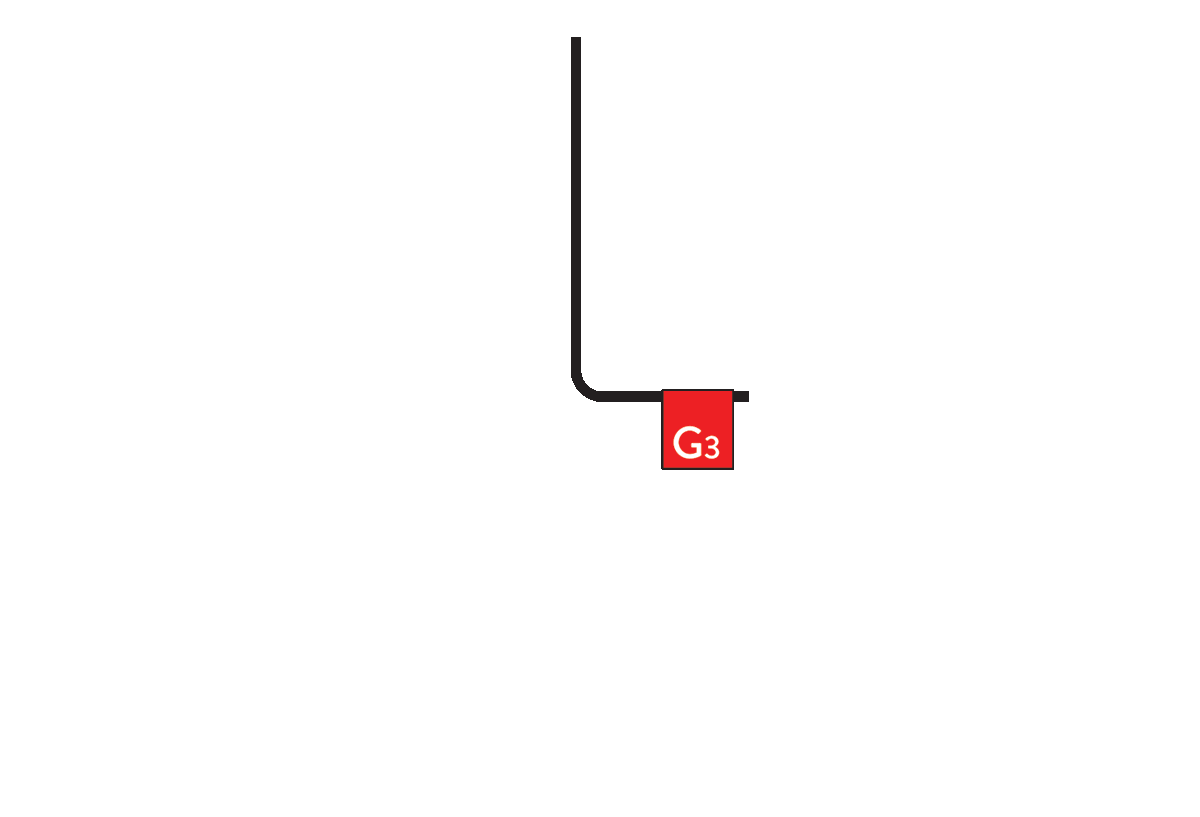
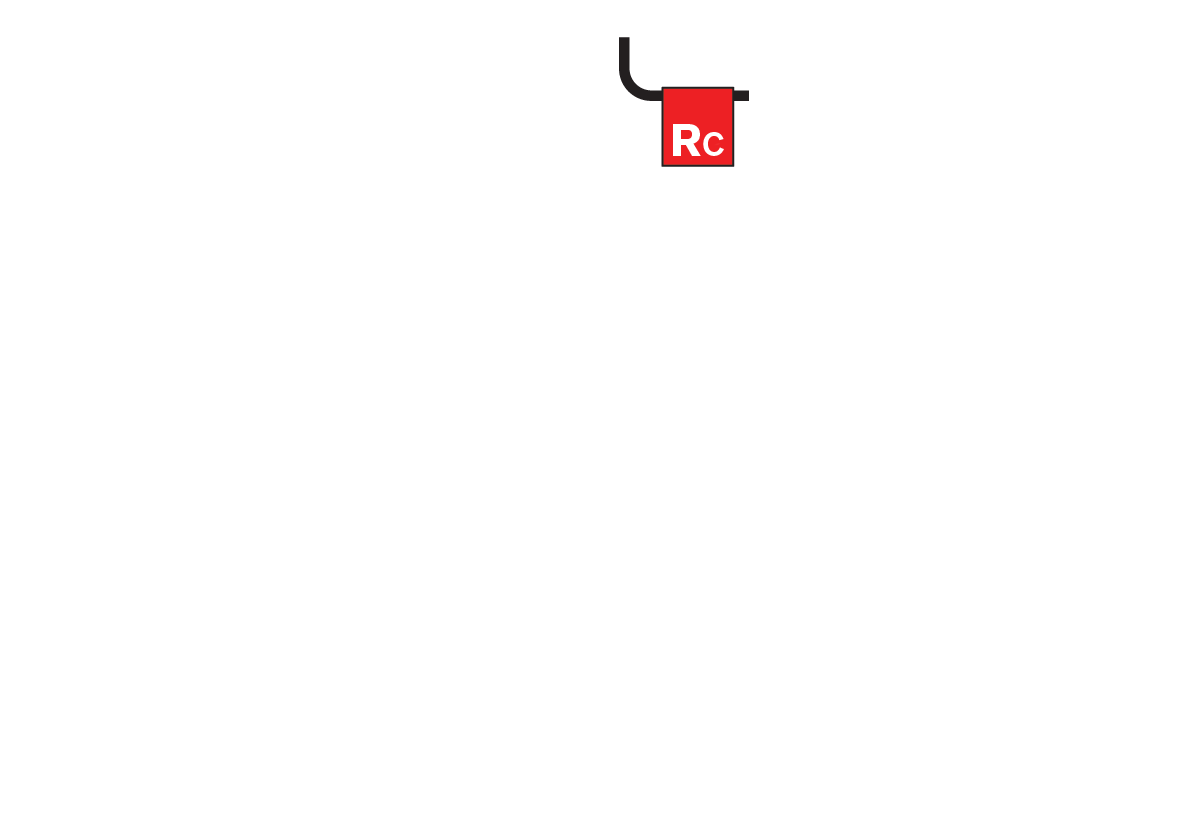
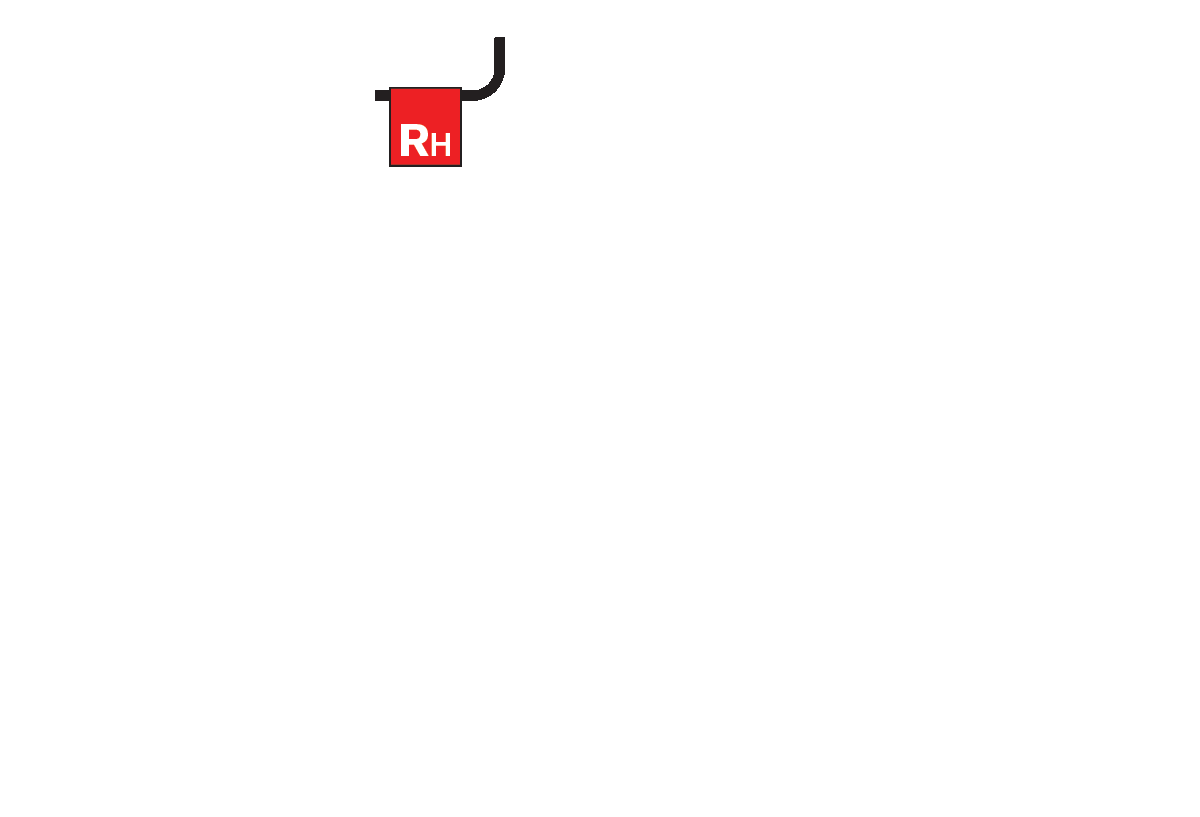
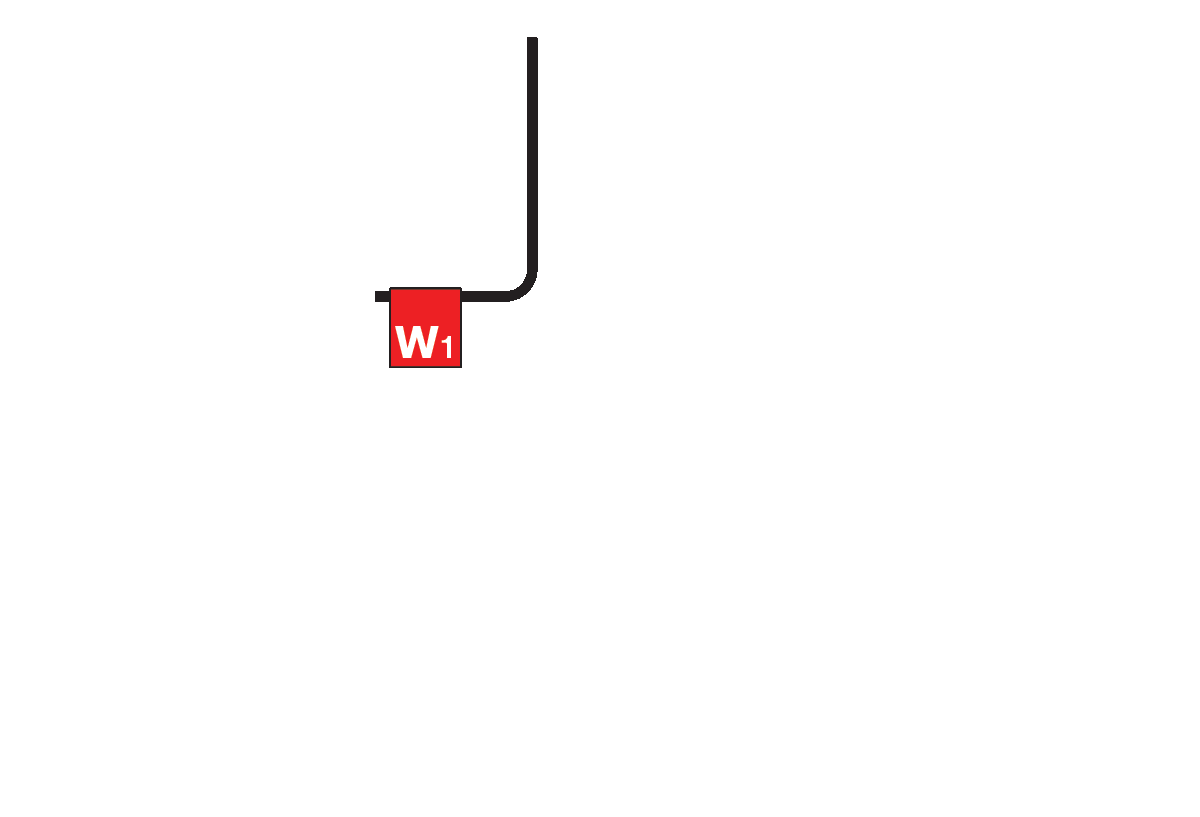
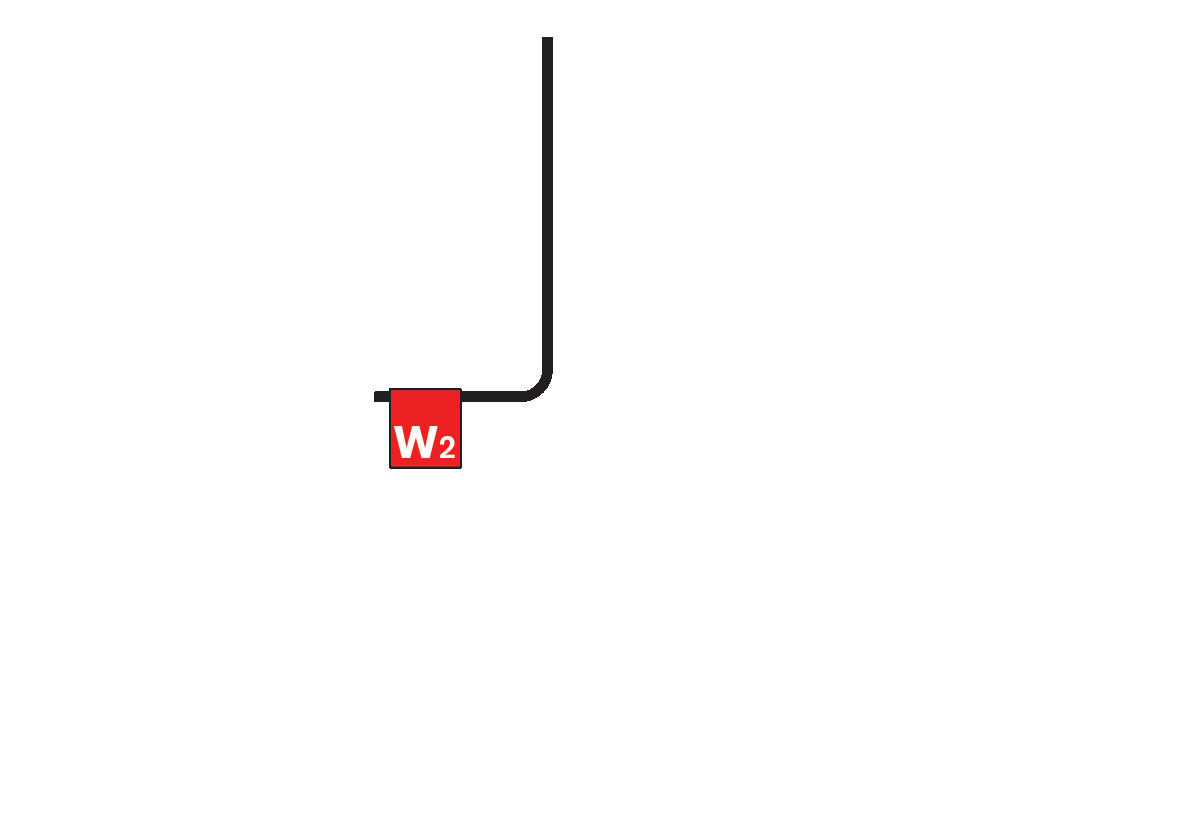
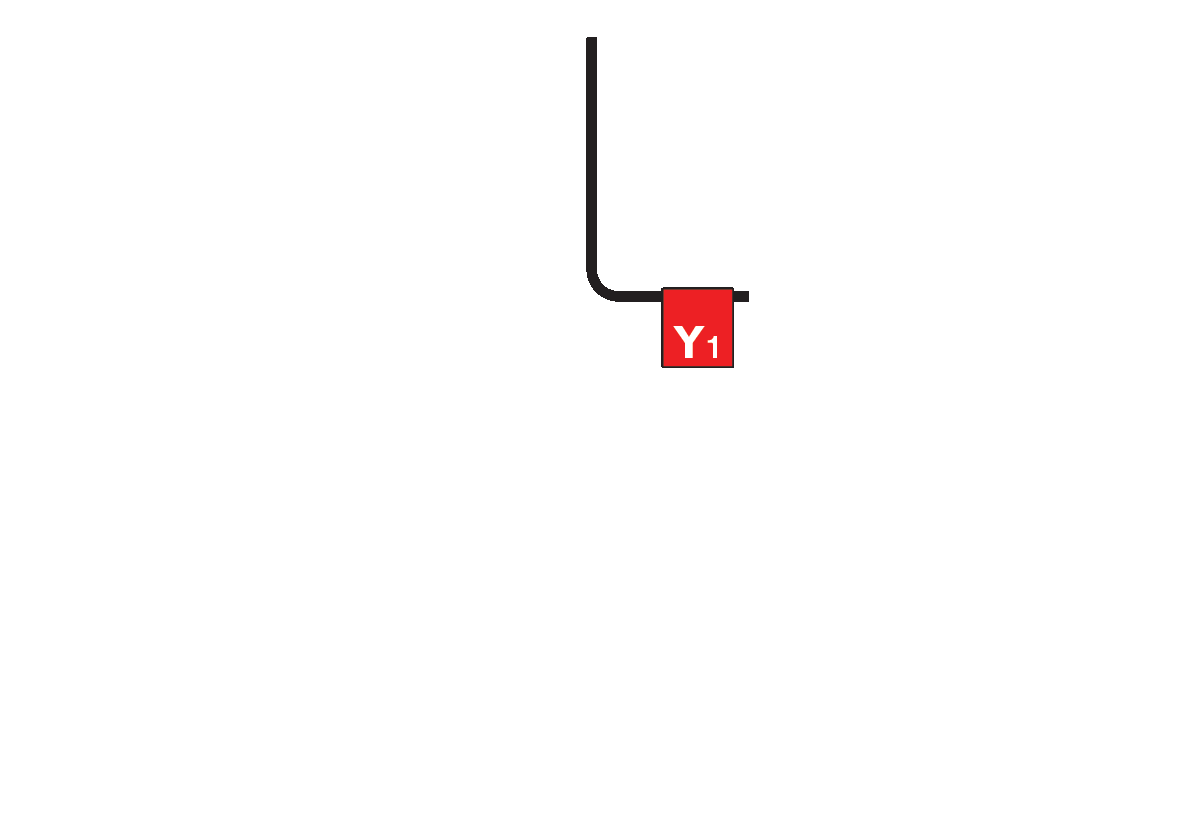
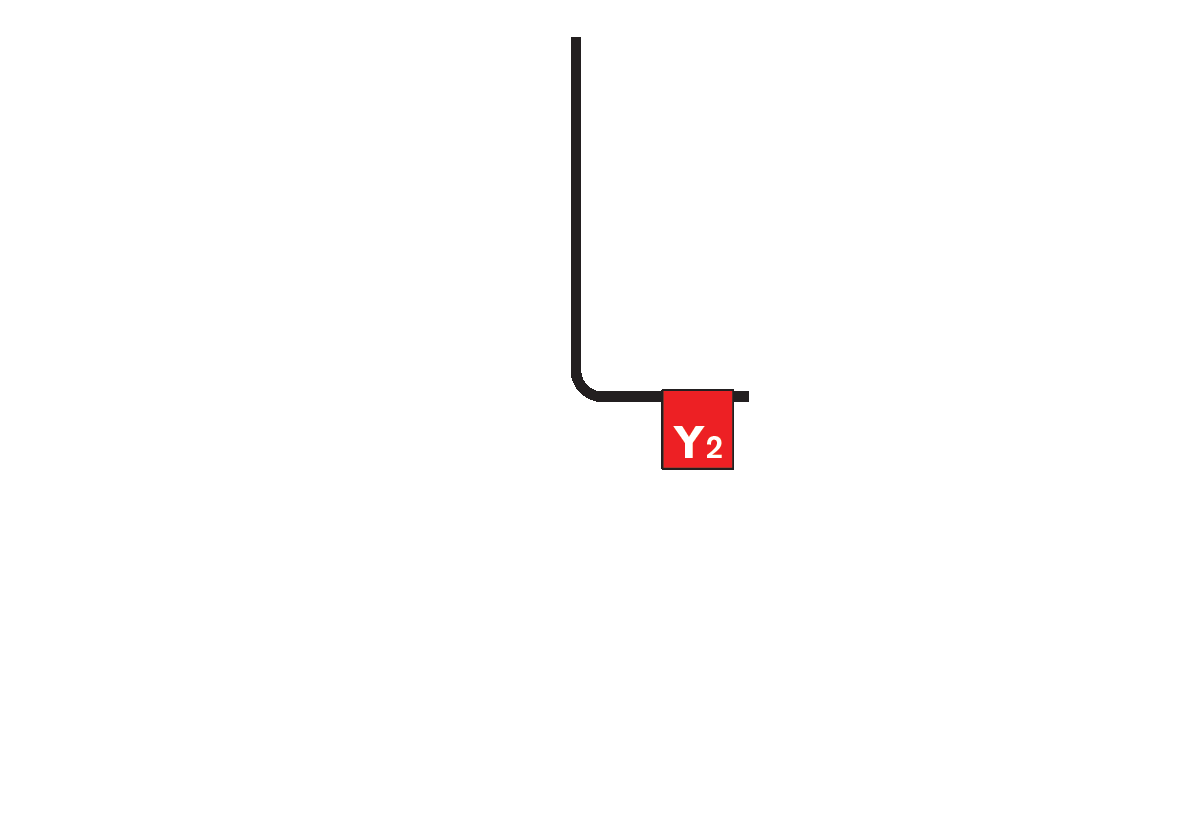
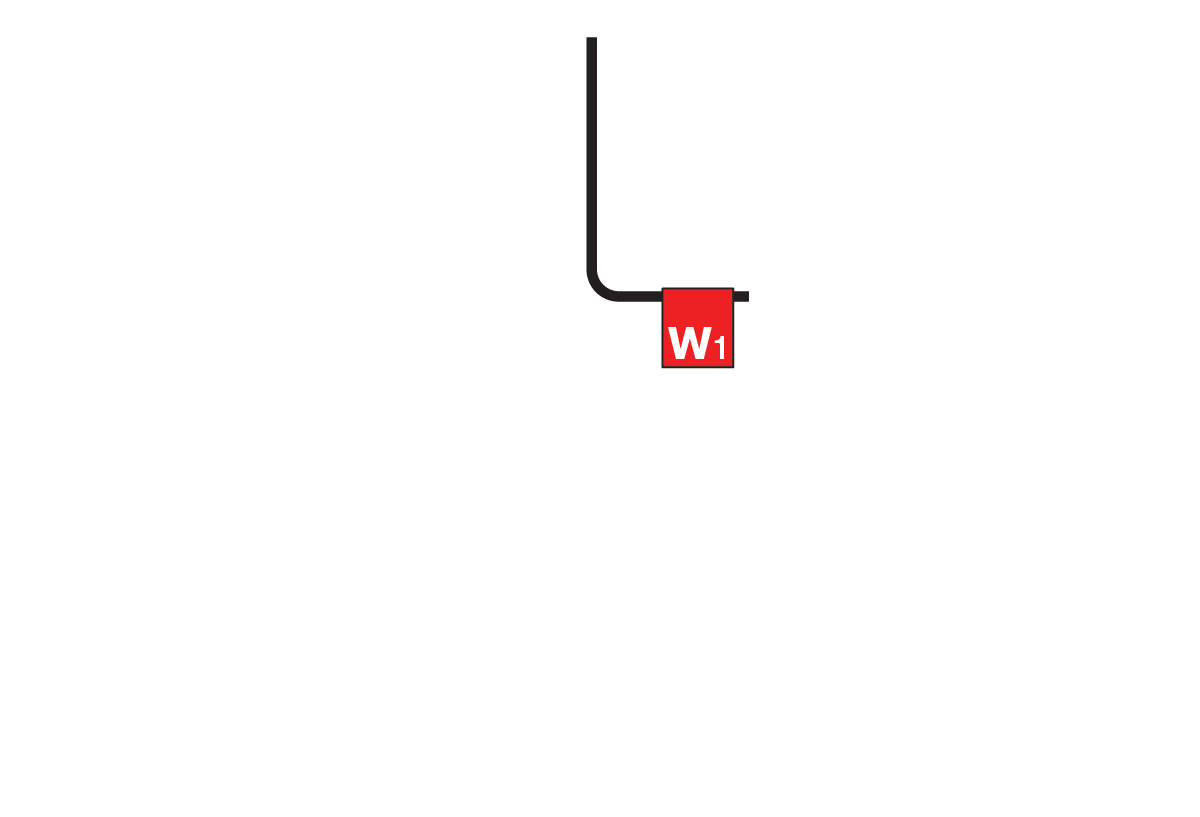
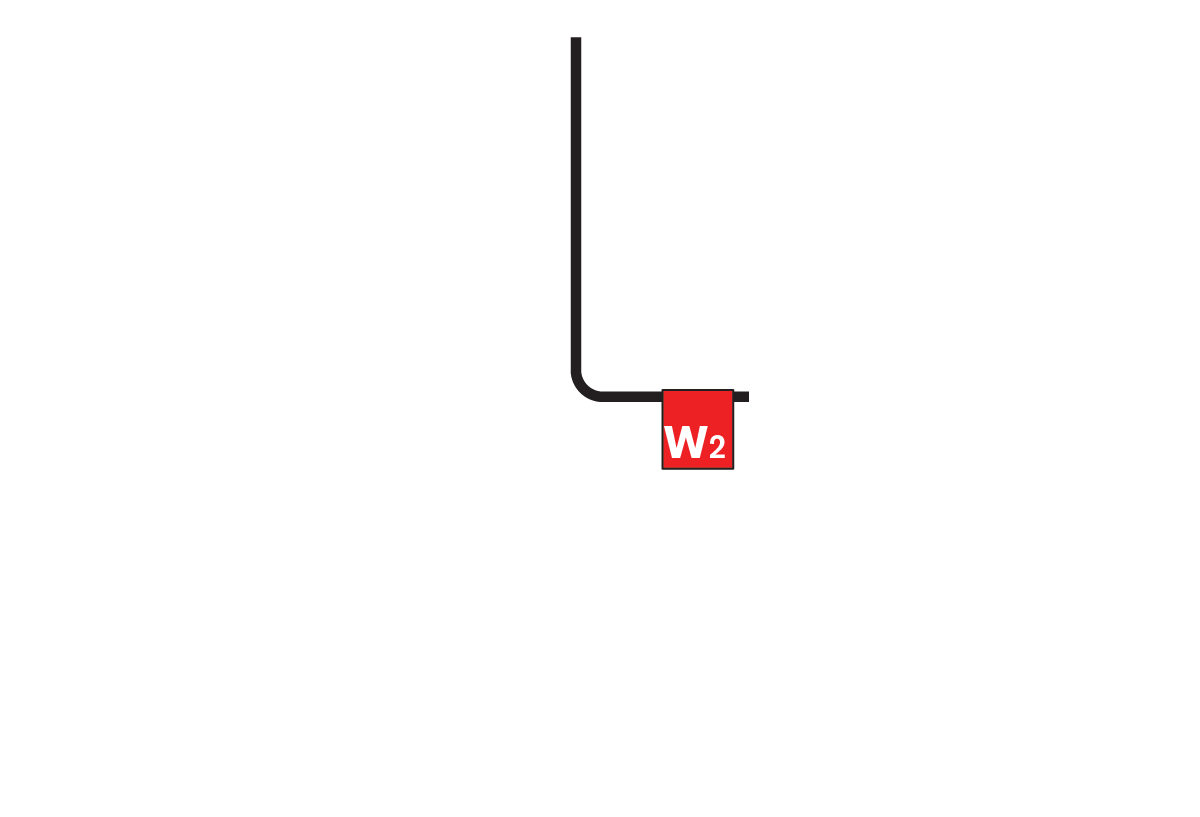
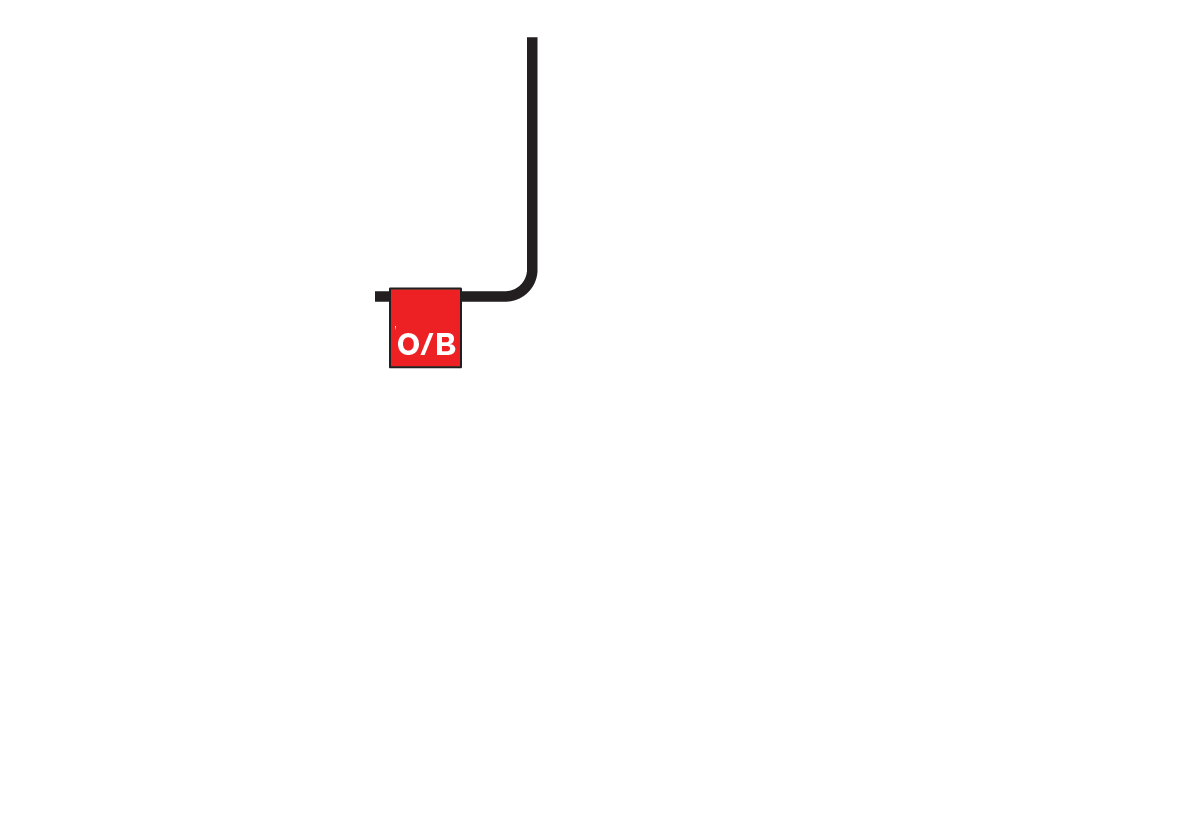
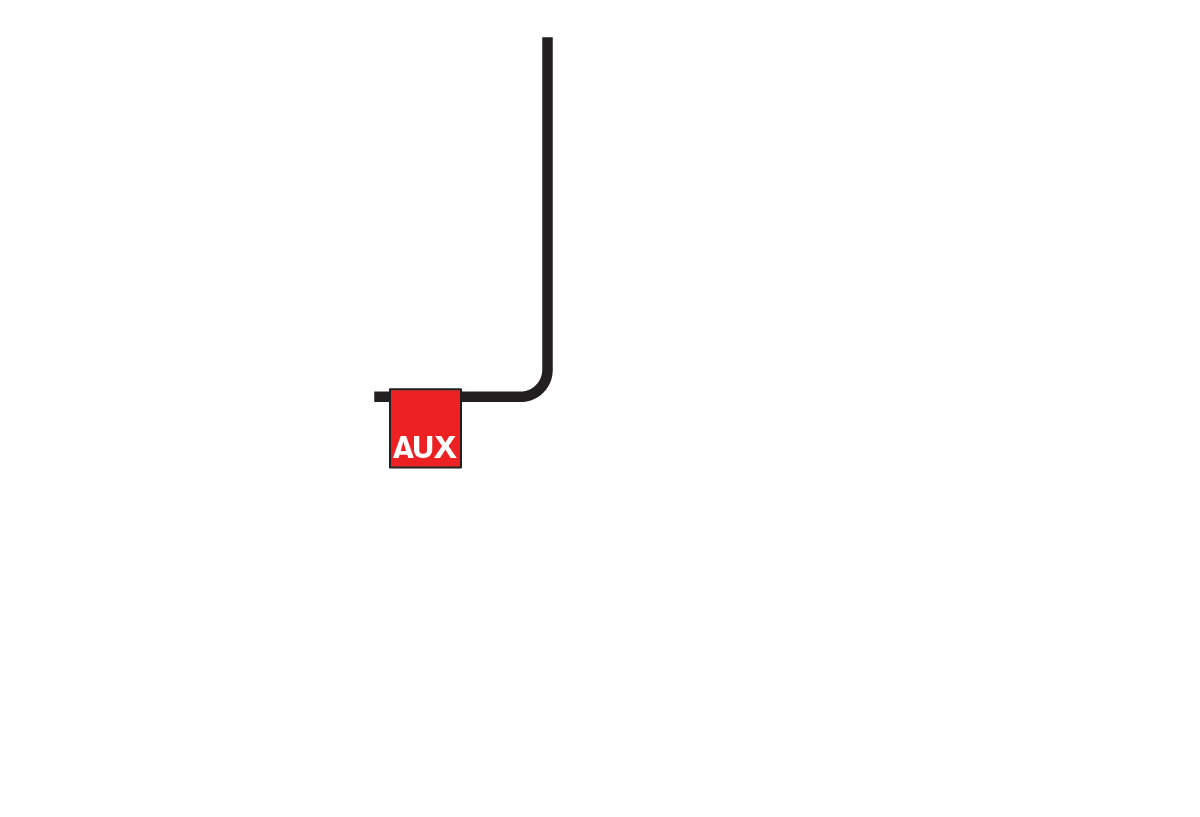

The white Release Button can be pressed with a pen to make insertion easier or release the wire. You may need to twist the exposed core to help the wires into the holes.
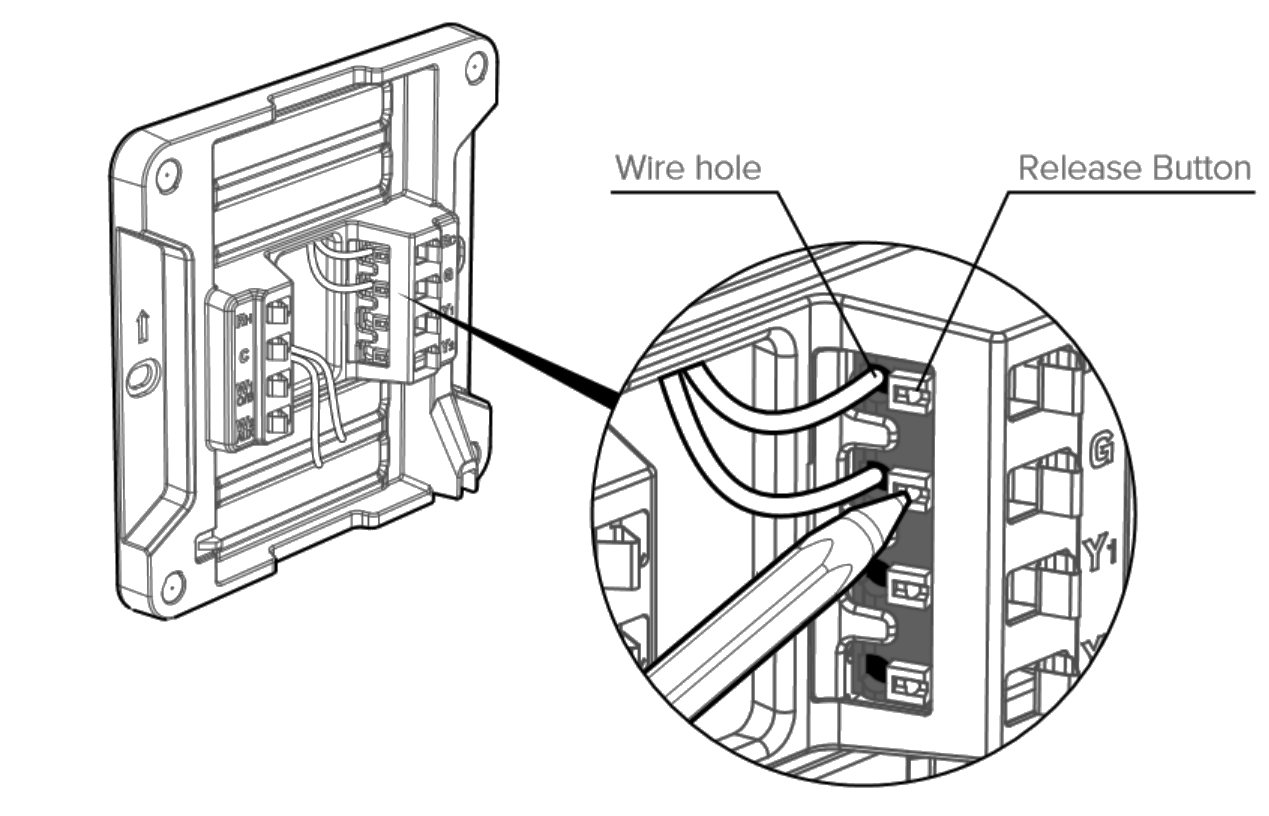
After your wires are connected, make sure they are secure by lightly pulling on them. Ensure the wires are then pushed back and flush with the wall-plate.
Check that you have both links inserted in the back of the main display as shown.

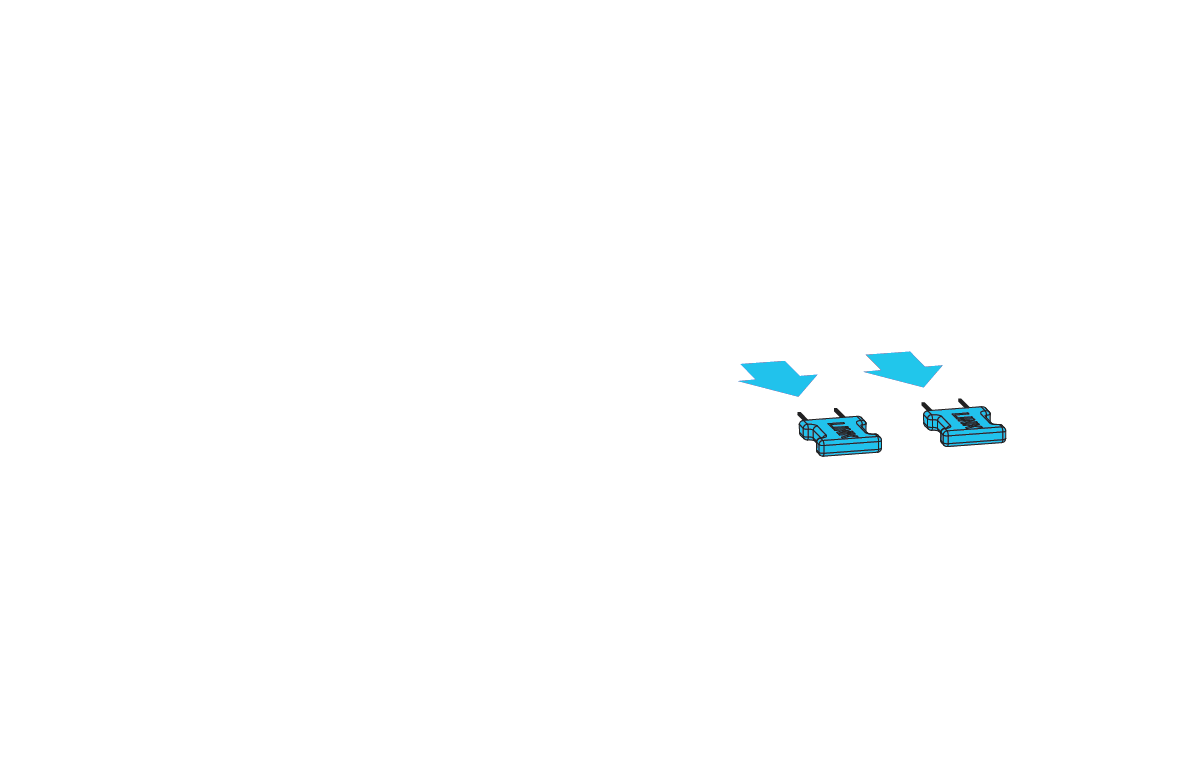
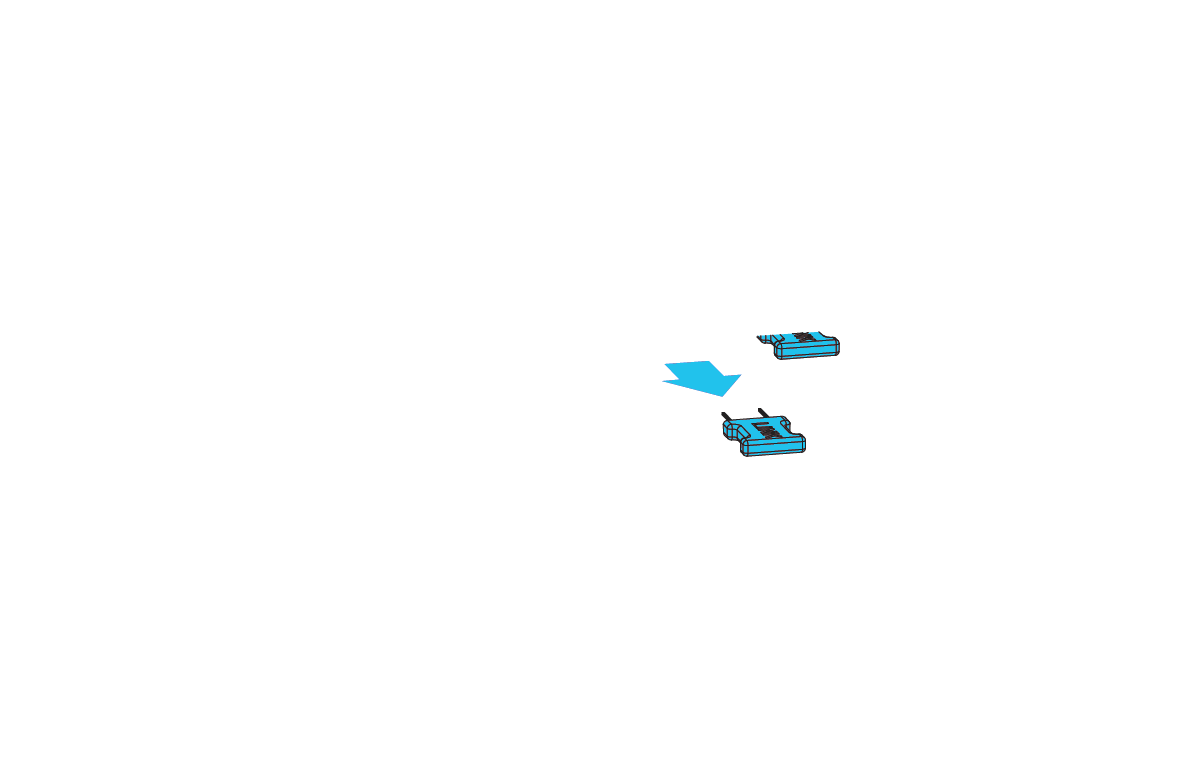
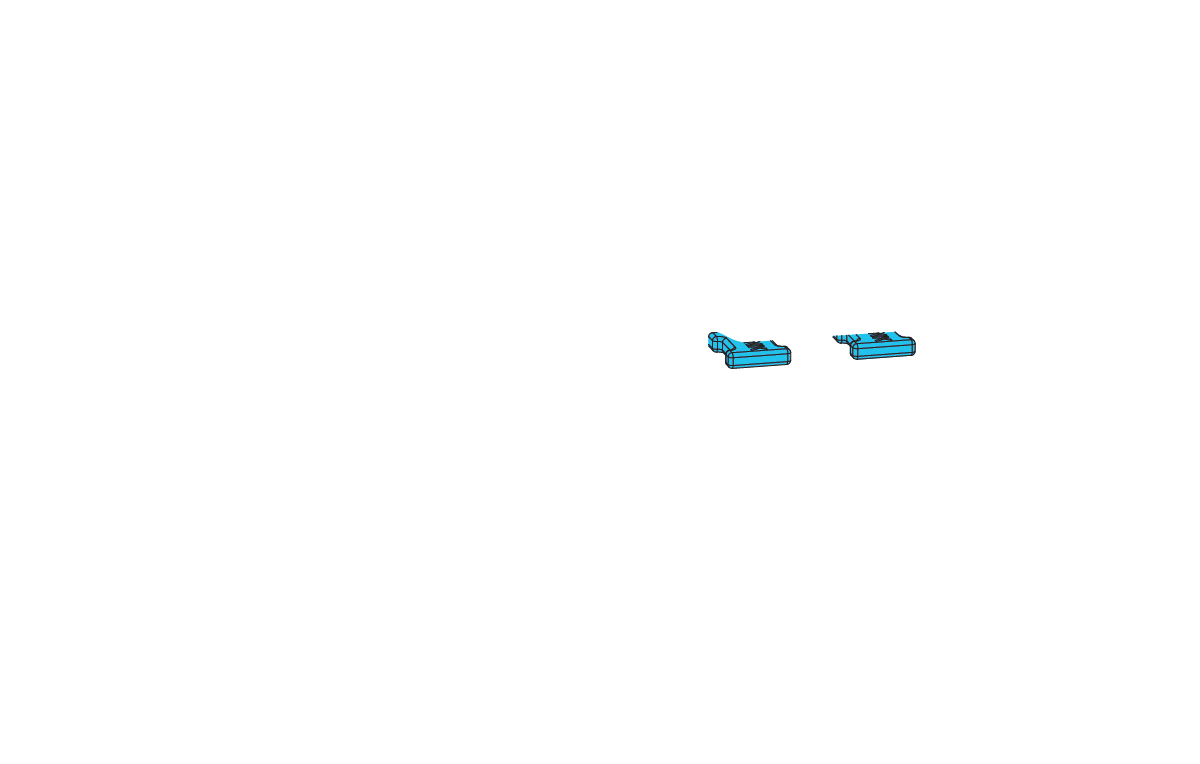
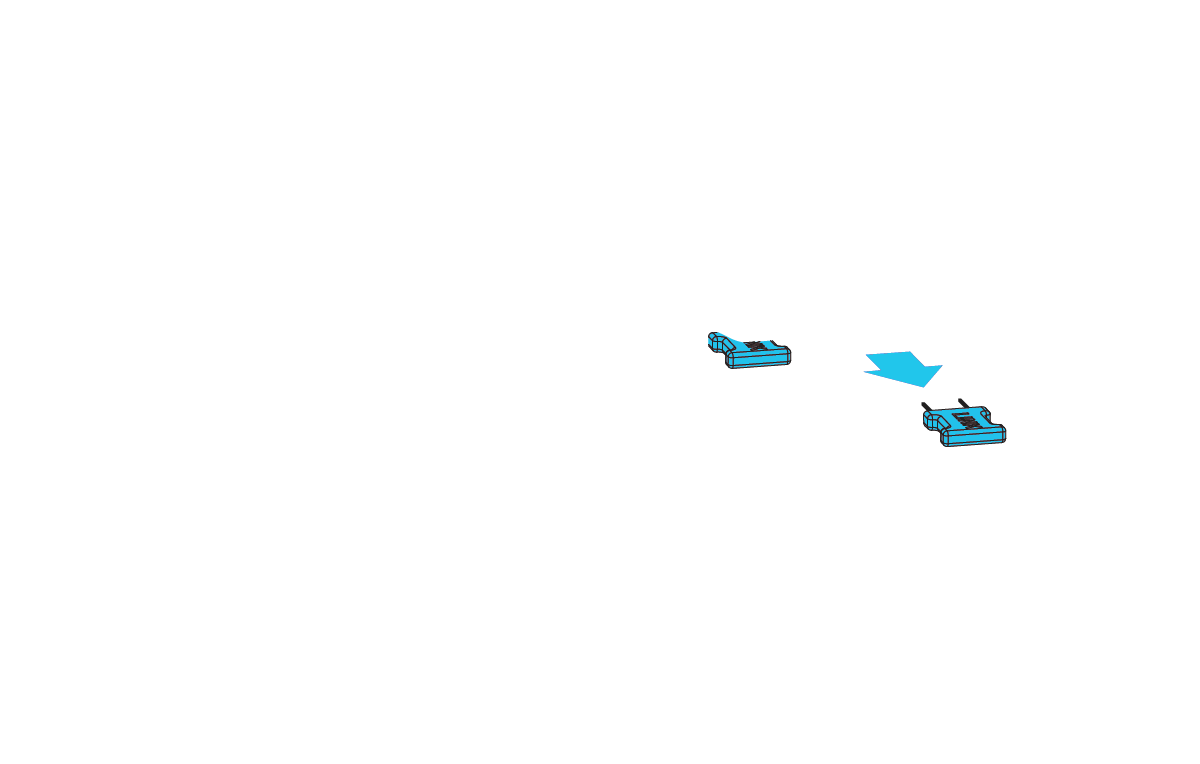
Option 1

Option 2

Your system code ensures that the thermostat is configured correctly for your system. Press the CONFIG button once to enter configuration mode.

Your system code
This code tells the Zen Thermostat what wires you have connected and what type of heating and cooling system you have.

Center touch to begin configuration.
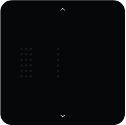
The system code above has been generated based on your specific system configuration.
Touch up or down to find your system code.
Center touch to select. The code will flash to confirm selection.
Your system code tells Zen everything it needs to correctly operate your heating and cooling system.
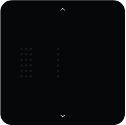
Your Heating Type:
Your Cooling Type:
Your system has separate fan control
Your system has emergency heating
Your system DOES NOT use a reversing valve to select between heat and cool
Your system COOLS when the reversing valve is turned on.
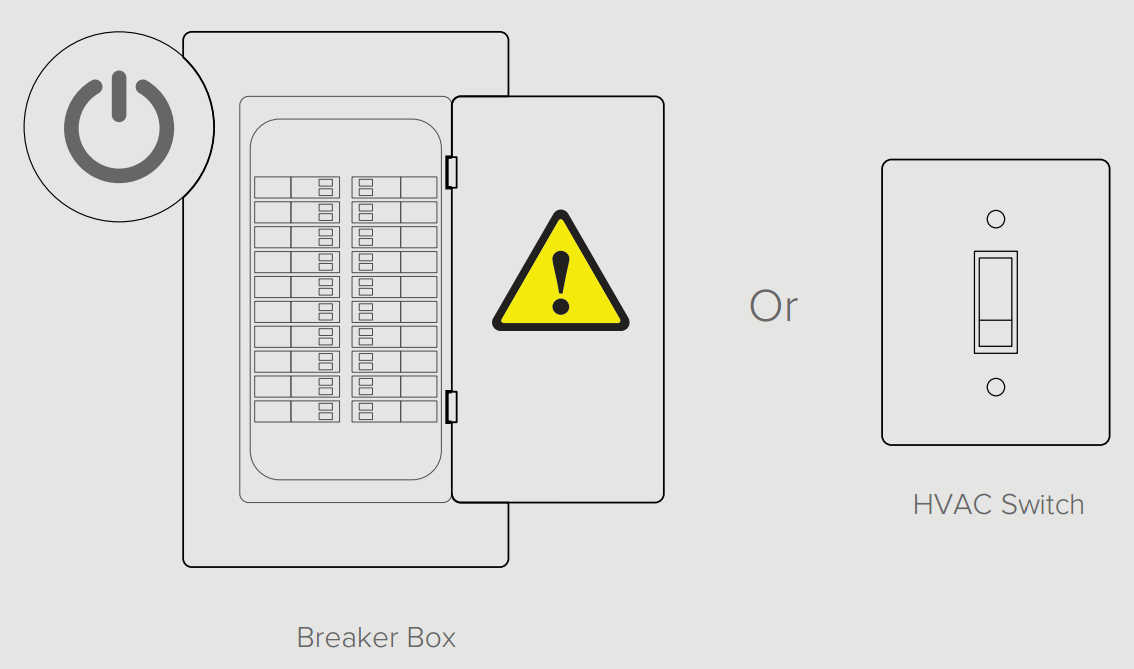
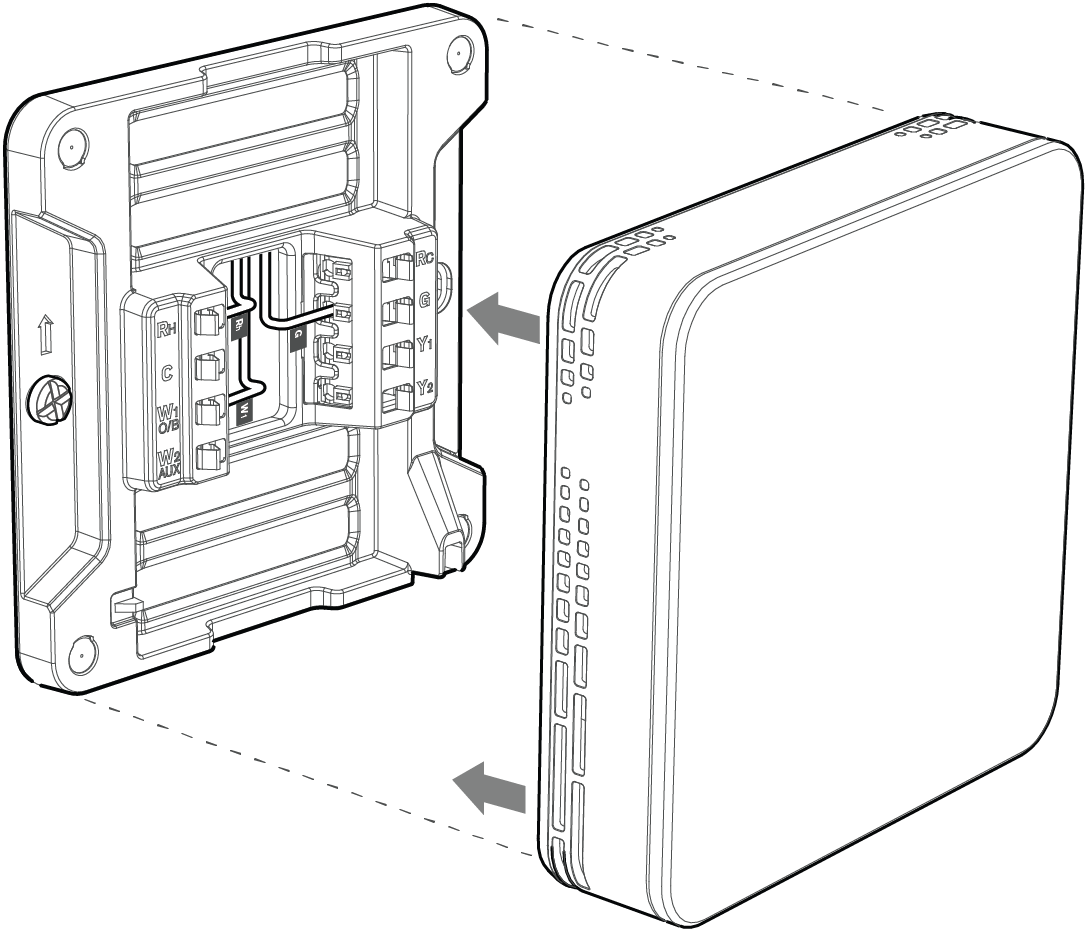
After mounting the display do a quick check of the following to ensure that the thermostat is properly controlling your HVAC system
Have any further questions? Check out our FAQ
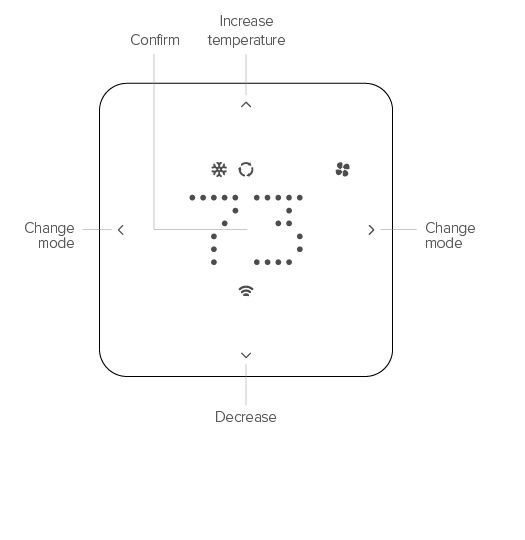

Congratulations you have now completed your ZEN installation and setup.
Review the quick start guide in the packaging for tips on using ZEN or watch this video:
Next, please return to the XFINITY Home App to pair the device and setup EcoSaver.
Advanced configuration allows a professional HVAC installer to set more detailed system parameters.

Any changes made in advanced configuration will override basic configuration settings, so it recommended that only a knowledgeable HVAC installer use the Advanced settings.
Advanced settings ▶
